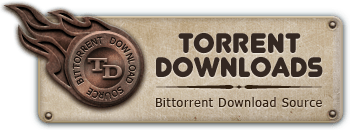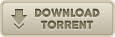Horror
Horror
Drag Me to Hell (PSP, iPod, Zune)
Torrent info
Torrent Files List
Torrent description
Source: Drag.Me.To.Hell.2009.BluRay.720p.x264.DTS-WiKi
Poster:

Icon:

Snaps:

Created with encode-handheld.pl v4.8
My encodes have been tested and found to work on PSP, iPhone, iPod touch, iPod nano 3g, 4g, iPod classic, iPod 5g, iPod 5.5g, Zune, and the new Android G1 phone/pda from Google/T-Mobile. They also appear to work on a BlackBerry. I recently played with someones new BlackBerry and just transferred the file as is using the BlackBerry software and it worked fine. Was recently told they work fine on the Palm Pre too (use iTunes v8.2 and you can sync with your Pre)!
This release was tested on PSP firmware 5.50
This release was probably not tested on Apple iPod 5g 30GB but should work anyways...
Notes:
* Please ensure you are running PSP firmware 4.01 or above before claiming the release doesn't work on your PSP. (All my releases work, so don't even bother claiming they do not. If they do not work it is YOUR fault.)
* For proper playback of 480 width material on the PSP your screen setting should be "Normal" or "Zoom" if you want to fill the screen. Do NOT use "Full Screen" that distorts the AR!
* Zune 30GB (original 1st gen unit) will not direct sync these. Zune software will transcode H.264 files at device sync (to WMV).
* For Android device rename to .mp4 (change .m4v to .mp4)
--------------------------------------------------------------------------
Video
Dimensions: (480x200) (widescreen)
Codec: H.264 / AVC
H.264 Level: 21
Coder: CAVLC
Passes: 2
Bitrate: 384kb (ABR)
Audio
Codec: MPEG-4 AAC Audio
Channels: Stereo
Sample rate: 48000 Hz
Bitrate: 128kb
Copy files or folder to /VIDEO on your PSP memory stick (use a USB Mini-B cable).
(or)
Sync video files using iTunes to your iPod. (Drag file to library, drag from library to device. TV shows will be TV section, Movies in Movies, Music Videos in Music)
(or)
Sync video files using Zune software to your Zune.
(or)
Use your BlackBerry manager software. Add the file to your library and copy to device. Copy file as is. Do not let the BlackBerry software do its hocus pocus to these files.
--------------------------------------------------------------------------
Want to watch it on the big screen?
Here are a few ways to do that:
1) Do you have a PSP slim? If so buy the TV out cables and direct connect to your tv and play them that way. You can buy regular composite cables, svideo cables, and component cables. I recommend these:
PSP Slim Component Cable (games too):
http://www.amazon.com/PSP-Slim-Component-Cable-Xbox-360/dp/B00149S0H6/
PSP S-Video/AV Cable (video only):
http://www.amazon.com/PSP-S-Video-AV-Cable-Sony/dp/B0015SKP5Q/
2) Do you have an XBOX 360 and a PSP? Hook your PSP to your XBOX 360 via the USB Mini-B cable. Go to the media blade on your 360, select videos, change source, select portable device, navigate to your video.
3) If for some reason you don't have a PSP and you do have an XBOX 360 then you can just put the video files on any USB device and just connect them to your XBOX in the same manner as above.
4) You can also stream the video to your XBOX 360 using Windows Media player 11 or uShare on Linux. To stream via Windows Media Player 11 to XBOX 360 follow this guide:
http://owlet.spaces.live.com/blog/cns!D48B90C1DDF5D401!297.entry
4a) To stream using linux using uShare to a PS3 or Xbox360 you need to start ushare with the -x option or put USHARE_ENABLE_XBOX=yes in /etc/ushare.conf
5) Watch via XBMC on your XBOX or Linux HTPC:
http://xbmc.org/
6) There is most likely a way to stream this to a PS3 or play via USB device also, but I don't own one, so I can't advise on how to do that.
7) Use Apple TV:
http://www.apple.com/appletv/
8) Use an Apple AV cable with your iPod device. Check the description to make sure the cable works with your iPod. I don't recommend the old iPod photo cable as it doesn't come with a charger device also. The other 2 cables let you charge your iPod while watching TV so that your battery doesn't die midway ;-)
Apple Composite AV Cable:
http://store.apple.com/us/product/MB129LL/B
Apple Component AV Cable:
http://store.apple.com/us/product/MB128LL/B
iPod photo AV Cable (don't buy this):
http://store.apple.com/us/product/M9765G/B
9) Use a Popcorn Hour A-110
http://www.popcornhour.com/onlinestore/
10) Connect your Zune to your Xbox 360 via the USB cable. Go to the media blade on your 360, select videos, change source, select portable device, navigate to your video.
11) Connect your Zune right to your TV with AV cables. For instance if you own a iPod photo AV Cable then this cable works just fine, swap the left and right cables when you hook to TV. Refer to the guide for compatible cables and pinout or buy a cable from amazon:
Zune AV Cable from Amazon:
http://www.amazon.com/Microsoft-Zune-Audio-Video-Cable/dp/B00166MRZS/
Zune AV Cable guide (shows pinout and compatible cables):
http://www.anythingbutipod.com/archives/2006/11/microsoft-zune-av-cable-pinouts.php
12) Stream to your PS3 or Xbox 360 using TVersity, refer to:
http://tversity.com/
--------------------------------------------------------------------------
Note: playing mpeg 4 videos on Xbox 360 requires the Dec 2007 video update. You may also need to download the optional video codec pack. Refer to:
http://blogs.msdn.com/xboxteam/archive/2007/11/30/december-2007-video-playback-faq.aspx
--------------------------------------------------------------------------
Need more memory for your PSP?
Buy the new Sony MSMT16G 16GB Memory Stick PRO Duo (Mark2) Media:
http://www.amazon.com/Sony-MSMT16G-Memory-Stick-Mark2/dp/B0013AX2HO/
Not enough? Here is how to get 32GB of storage on PSP
http://boardsus.playstation.com/playstation/board/message?board.id=psp&thread.id=3420076&view=by_date_ascending&page=1
--------------------------------------------------------------------------
Apple iPod playback tip.
Don't like my widescreen videos not filling your iPod 4:3 screen? Take the following steps:
iPod 5th gen:
Main menu > Videos > Video Settings > Widescreen > Off
iPod Nano 3rd gen:
Main menu > Videos > Settings > Fit to Screen > On
--------------------------------------------------------------------------
-HR